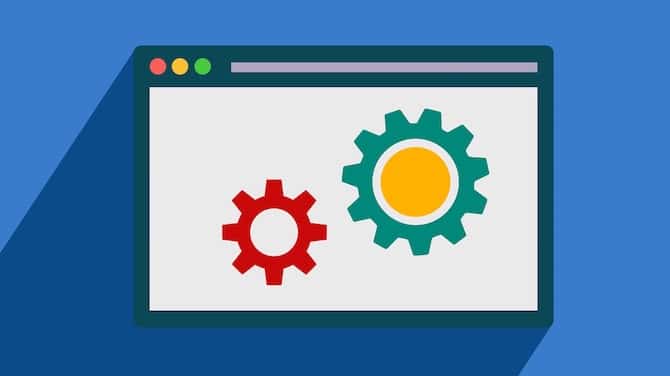The day you have launched your website is probably the most astonishing event in your life and you think that the most difficult technical parts are behind. Well, maybe it is, but as your business grows you will need to add and fix more and more features in your WordPress. Here you will need a dedicated team of WordPress support to take care of your site.
So when do you need to use the WordPress Maintenance Mode?
Your site must undergo some major changes that require a longer period of time like:
- Implementing new features
- Setting up new services
- Changing themes
- Redesign and rebranding of the whole website
- Fixing bugs
- etc
In this case, it will be unavailable for the Visitors and look like a broken page if you don't put WordPress in Maintenance Mode.
Making small changes like adding content or a product, changing the pictures doesn't affect the usual operation of your site.
Why do we put Maintenance Mode on
If you are running an online business for a while, then you probably have Visitors. Presenting your Customers a page with an error during the updates of your website when it's live may lead to confusion and thought that your website is not available anymore and crashed. They will never return back. At this point, you have lost your Visitors and Customers. Moreover, if you are working on updates and improvements, your intention is to build a better place for the Customers, while giving them a vague idea of what's going on and why the website does not run gives an opposite effect that you are not a professional.
It's Crucially important to communicate and interact with your Visitors. Putting your WordPress in maintenance mode during a period of renovation can reassure visitors the site is still viable and functioning, keep them updated on the timetable when the site will be running again.
How to Put WordPress in Maintenance Mode
There are three main methods you can use to switch the site into Maintenance Mode:
- Using the WordPress built-in maintenance feature
- Add Custom Code
- Using a WordPress Maintenance Mode Plugin
Method 1: Built-in Maintenance Mode
This feature doesn't give you freedom in your design and content. Here how your website will look if you use the built-in maintenance mode in WordPress.

This occurs automatically when you update WordPress Core, WordPress Theme, or run a plugin. Maintenance mode deactivates once the update is complete. WordPress updates shouldn't take longer than a minute, but during that minute the site will be replaced by the above-mentioned splash page.
Method 2: Custom Code
For a short period of time like an hour or so you may not need to go through the difficulties of setting up a custom maintenance mode page. Instead you will display a splash page on your site without using a Maintenance mode plugin with the custom content. you can add this code to your functions.php file:
Settings-WP Maintenance Mode -Design
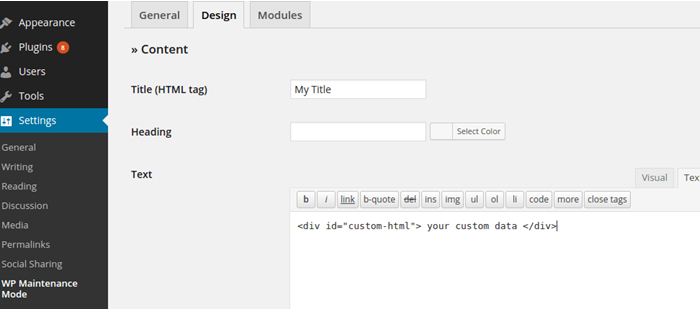
then add your code
| // Activate WordPress Maintenance Mode function wp_maintenance_mode() { if (!current_user_can('edit_themes') || !is_user_logged_in()) { wp_die('<h1>Under Maintenance</h1><br />Website under planned maintenance. Please check back later.'); } } add_action('get_header', 'wp_maintenance_mode'); |
This is how it looks
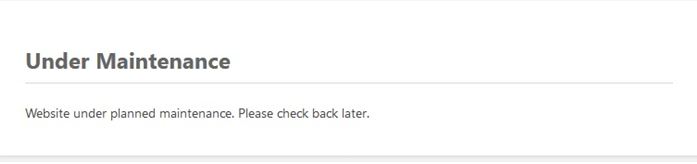
It turns your site into a state of maintenance mode and displays the message following the h1 tag. The content here can be changed. When you are happy with the content press “Update files''. When the Update is complete, the code snippet can simply be deleted from functions.php.
Method 3: WordPress Maintenance Mode Plugin
If your site will not be available for a longer period of time, you would need to keep your Visitors engaged. All you need is to go to the WordPress Dashboard, click on the plugin menu and search for the “Maintenance Mode” and install it.
Dashboard
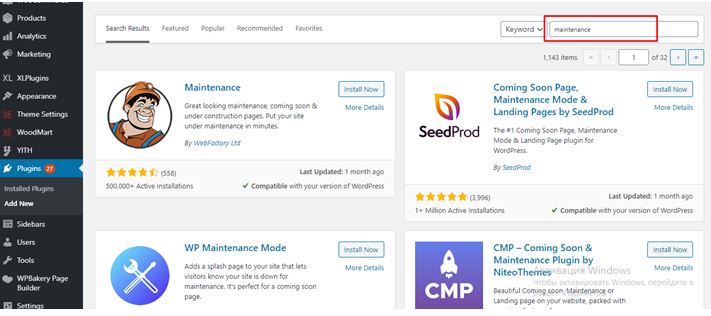
Plugin Menu: Add new
Choose the one that suits you the best and install
Installing the plugin you will be able to choose maintenance mode page templates and modify custom content for your Visitors.
The tools also offer to interact with your Visitors by email and notify them when the page will be running again or a chat feature that allows them to get in touch with you and ask questions in real-time. Here you have the freedom to create visually attractive content with your logo, pictures, interact with and link your Visitors to your social media, etc. Just rely on your imagination and engagement skills taking into account for sure the plugin features.
Final Notes
WordPress maintenance mode is a useful feature that can help you to stay engaged with your Customer while your site is offline for updates. It can even help to maintain your conversion rates when your site is not operating. This is especially important for your SEO when you're running a professional online business.
For the core changes, we recommend you to use a maintenance plugin that will allow you to increase conversions and advertise your brand as a professional one. The only thing you have to distinguish is which plugin suits you the best. Don't forget to make backups of your WordPress site before proceeding with the changes.
Image source: mhthemes.com